Login to Complete an Application or to Access Judging Panel
SECAC 2020 Virtual Juried Exhibition and 2019 Fellowship Show

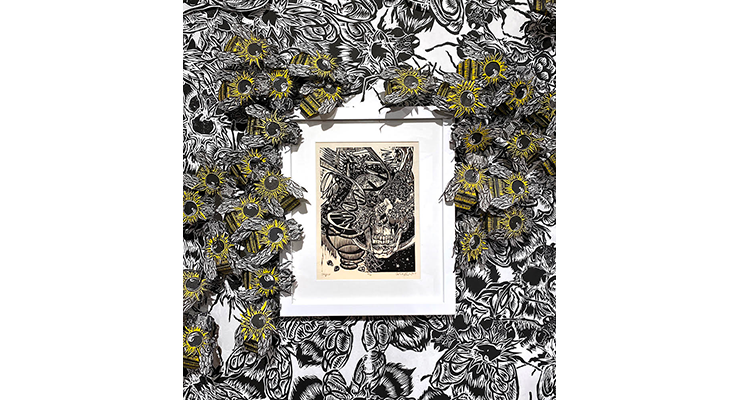
About the Virtual Anderson
The Virtual Anderson is a navigable, 3D-modeled gallery environment in which visitors can view and interact with virtual renditions of artworks, videos, and installations. The courtyard and gallery spaces resemble, as nearly as possible in virtual reality, the Anderson’s entrance and first floor gallery spaces. See the “Navigation and Content Interactions” section below for additional instructions on operating the Virtual Anderson.
The Virtual Anderson offers a unique experience at a time when travel and in-person event attendance to conferences, exhibitions, and the like has become particularly complex. While not a replacement for a traditional exhibition, the Virtual Anderson provides a much-needed platform that makes accessible the artworks of the talented artists who were selected by Sarah Eckhardt, Associate Curator of Modern and Contemporary Art at the Virginia Museum of Fine Arts, for inclusion in the SECAC Juried Exhibition as well as work by the 2019 Artist’s Fellowship recipient, Adrian Rhodes.
Under the leadership of Chase Westfall, the Anderson Curator of Student Exhibitions and Programs at VCUarts, and with administrative support provided by Monica Kinsey, Administrative Coordinator at the Anderson, the Virtual Anderson was built by Clayton Harper and Chelsea Brtis using the game design engine Unity. Harper is a Media, Art & Text Ph.D. candidate and Kinetic Imaging Adjunct Faculty member at VCU and Brtis is a Communications Arts Adjunct Faculty member at VCU.
Navigation and Content Interactions
If you’ve ever played ‘first-person’ video games in the past, the navigation should be familiar and fairly intuitive. If you haven’t, just imagine that the camera angle represents your perspective as though you were standing in the gallery. Player movement is controlled through a combination of cursor and keyboard arrow keys, with your cursor controlling the angle of view and arrow keys (or WASD) controlling movement relative to your angle of view: forward, sideways, backward, etc. Hopefully you’ll get the hang of it pretty quickly! And you can review the cursor and keyboard commands above for a more detailed description of the navigation.
As you move through the virtual environment you can activate hyperlinks by moving closely to linked objects, including artworks, within the virtual environment. When you're near a linked object a message will pop up telling you which button to push and what will happen when you do. (i.e. “Press E to open exhibition checklist”.) Pressing the button on your keyboard will open the linked content in a new tab in your browser. To close new content simply close its tab.
Cursor and Keyboard Commands:
- After launching, LEFT-CLICK inside the viewport to activate navigation.
- Use your CURSOR to control the viewing angle by holding LEFT-CLICK in the viewport and dragging the cursor in the direction you’d like the camera to move (i.e. click and move the cursor left to pan the camera left, etc.).
- Use your ARROW KEYS or WASD to control player movement. Left and right (A and D) will move you sideways without changing the camera angle.
- When facing an artwork, RIGHT-CLICK to zoom in for a closer view. Right-click again to zoom back out.
- When prompted, press “E” to open documents and linked files in another browser tab.
- To end your session simply close the tab.
Accessibility
To support accessibility, this project uses Unity WebGL to run directly in your desktop browser. For the best possible in-browser experience we recommend Firefox, but it is also compatible with Chrome, Safari and Edge. (It is not, unfortunately, currently iOS or Android compatible.) Depending on your connection, it may take a moment to load. Once it’s open, if you experience anything funky (lagging play, etc.) try closing other open tabs which may be using up the browsers processing power. If you’re still getting less than optimal play, try refreshing the virtual exhibition tab and then closing other applications which may be running on your computer in the background.
Share